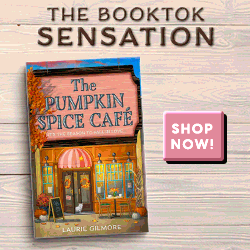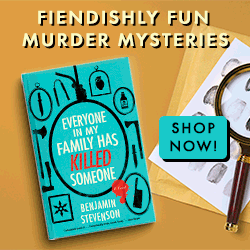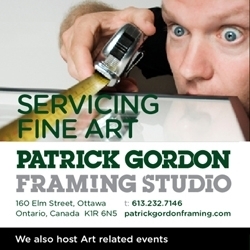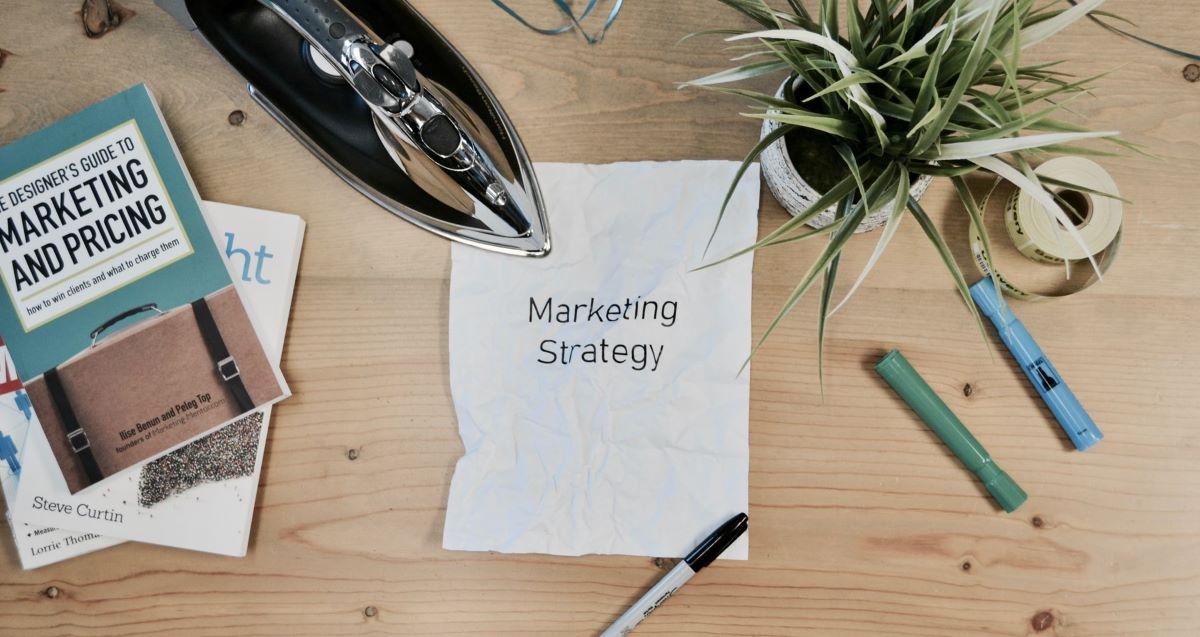
The Use of Spreadsheets in Marketing and Sales Analysis
Regardless of your role in the business industry, spreadsheets are essential and highly demanded. Spreadsheets have allowed businesses to incorporate several key aspects into their business processes, such as budget forecasting to reviewing KPIs.
If you are new in the marketing industry, you should know how valuable spreadsheets are in your line of work. If you have been in the marketing and sales department for quite some time, you may need to brush up on some spreadsheet skills to make the most out of it.
You need to work fast and with little time on your hands, you need to learn key spreadsheet skills to work efficiently. This article will discuss the different uses of spreadsheets in marketing and sales analysis that are helpful in your daily work.
What are Microsoft Excel and Google Sheets?
Microsoft Excel and Google Sheets are spreadsheets that are well-loved by many users. The main difference is that Google Sheets is free and cloud-based, allowing online collaboration.
On the other hand, Microsoft Excel has proven to be an excellent spreadsheet program for years. It uses local storage and is not dependent on an Internet connection. Microsoft Excel has existed longer than Google Sheets, so more formulas and functionalities are available.
These two programs are valuable in marketing and sales. Your preference would depend on what works best for your company.
How Important is Excel in Business
Excel spreadsheets have proven to be very useful in working with business data. Many finance and accounting professionals use it for analytical computations and financial analysis. It allows you to manipulate data and create pivot tables, which has proven beneficial in marketing and sales operations.
Summarizing Sales Data for Marketing
Using Excel spreadsheets has helped the marketing and sales team forecast and create marketing strategies using available business and customer data. There is a large amount of data and sales volume that needs to be summarized each day. With the help of spreadsheets, you can create pivot tables to summarize customer and sales data for analysis.
How to Analyze Data in Sales and Marketing?
Optimization of marketing campaigns and strategies can be improved by thorough data analysis. For instance, the marketing manager and the whole marketing and sales team plan to release a paid ad campaign on Google; data analysis will help them set expectations.
Through data analysis, the marketing manager and the team can determine the expected clicks the ad will generate based on keywords, bounce rate, and the number of leads. They would then be able to calculate the ROI, set marketing budgets, and set a benchmark for the campaign.
The heavy workload of marketing and sales personnel should not be burdensome. Rather, it should be fun and effortless. Hence, you can take advantage of Simple Sheets' sales sheets templates.
These templates allow you to track and optimize data. These templates are dynamic, customizable, and highly visual, suitable for all spreadsheet users.
Performing Data Analysis in Google Sheets
Marketing and sales department personnel rely on Google Sheets or Excel spreadsheets to perform data analysis. Below are some of the ways you can perform data analysis in spreadsheets:
Use of Data Visualization
You can easily visualize data by using charts and tables. Pivot tables and charts such as a bar chart, pie chart, Gantt chart, and many more are excellent ways of data visualization.
- Pivot tables. This is considered the most useful method of analyzing data in a spreadsheet with a large dataset.
- Charts. You can create charts, change chart types, and include legend positions and data labels in spreadsheets. For instance, a bar chart can analyze spreadsheet data to determine how your business performs throughout the year.
5 Uses of Spreadsheets in Marketing and Sales Analysis
- Cell Referencing to Enter Formulas
Encoding data into a spreadsheet is very straightforward. You need to click a cell and begin typing. Cell referencing is basically giving a cell its identification. Knowing how to call or identify a cell is helpful when entering formulas.
The most basic formula that you can try is the AUTOSUM function. This function is easy to use when adding data in a cell range. The formula is =Sum(cell range )
You can apply multiple calculations in a single cell in a spreadsheet. You use brackets when adding two or more formulas in a single cell. An example of multiple calculations is =(A1+B2)*(A2+B3).
- Cell References: Dollar ($)
Copying and pasting is common practice when working with spreadsheets. You use the dollar sign ($) to fix a formula in a cell. Fixing a formula is considered one of the advanced formulas you can use in spreadsheets.
Fixing a formula is done so it remains the same even when pasted on a different cell. Fixing your formulas is a good practice, especially when creating graphs. An example formula is =B3/$D$3.
- Creating Text Boxes
Spreadsheets are not only used for calculations. You can add text which explains raw data encoded in your spreadsheet. There are two ways you can add text to your spreadsheet. The first is by simply typing text on the cell.
The second method of adding text to your spreadsheet is using a text box. A text box can be accessed by clicking on the Insert tab. Then, click on Text, followed by the Text box. You can type inside the box and change its style and format.
- Using Concatenate Formula
The word concatenate can be intimidating. But you shouldn't because this formula simply means linking or putting things together. The concatenate formula is useful for adding words to existing cells. This function can be used to update existing keywords.
- Filtering and Sorting Data
The filter and sorting functions are useful when working with rows and columns of data. Filtering helps restrict or filter information in a particular category.
You can access the filter function by clicking on the Data tab. Then, choose the Filter tab. You will then see in the header row a drop-down menu. You can then choose which particular category to view or edit.
Manually arranging your text data alphabetically or arranging numbers from largest to smallest can take much time. You can magically sort data by using the sorting function.
The sorting function is accessible by clicking the Data tab and choosing the Sort tab. You can automatically alphabetize your data or arrange numerical values in ascending or descending order.
Final Thoughts
The use of spreadsheets in marketing and sales analysis has proven to be very beneficial for businesses. Marketing and sales use spreadsheets to analyze data using a wide range of formulas or functionalities.
Maximizing the use of spreadsheets for data analysis helps marketers formulate answers and analyze trends that are important in making decisions in business.